How to Install AWS CLI v2 on Windows
This article explains how to install the AWS CLI on Windows.
Only 64-bit versions of Windows are supported.

Reference
Prerequisite
- An AWS account
Environment
- Windows 10 64-bit
Installation Steps
1. Download Installer
Download the latest version of the installer from here.
You can check version information here.
Open the downloaded .msi file.
Click “Next”.
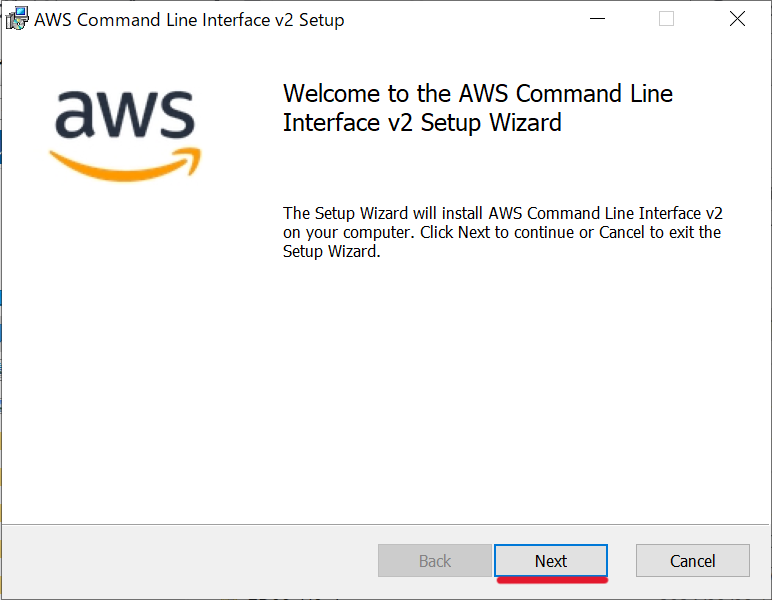
Read the license agreement, then check the “I accept the terms on the License Agreement” check box.
Click “Next”.
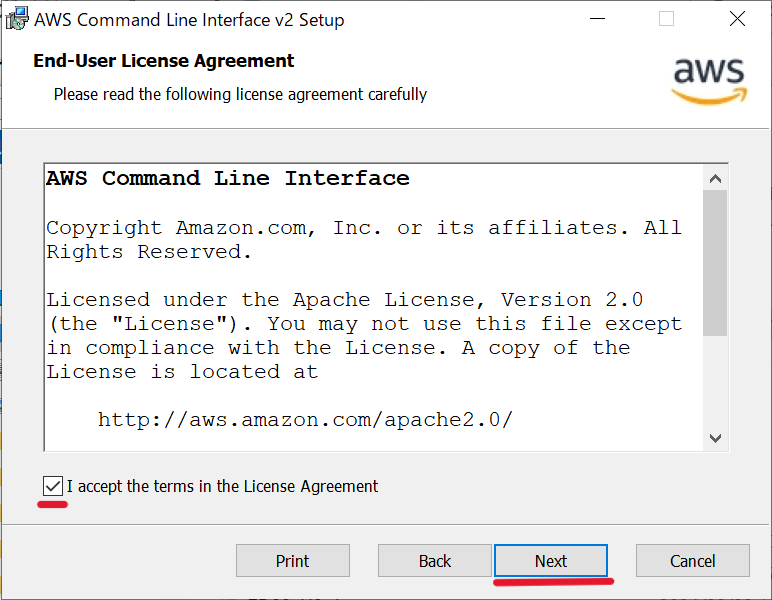
Click “Next”.
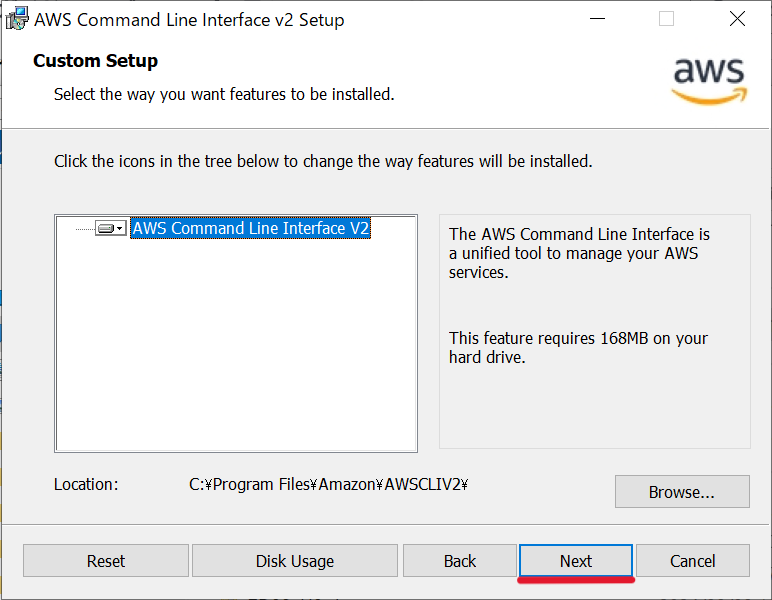
Click “Install”.
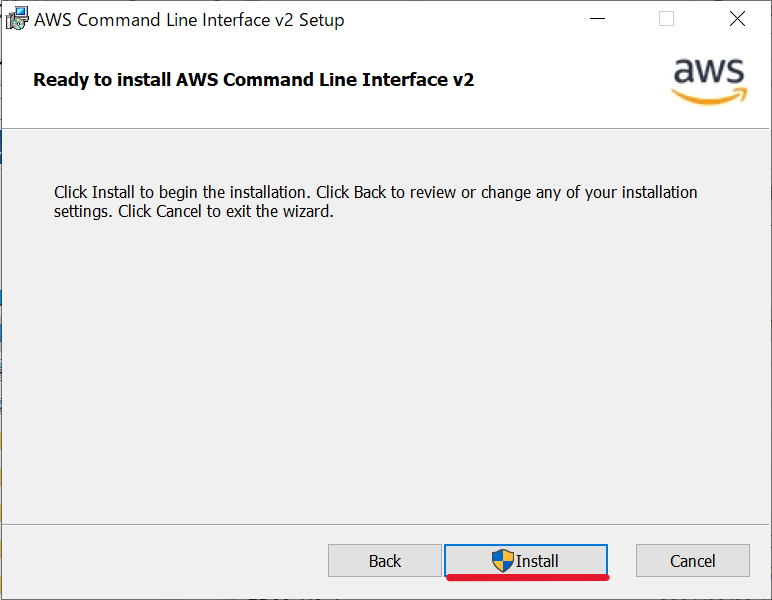
Click “Finish”.
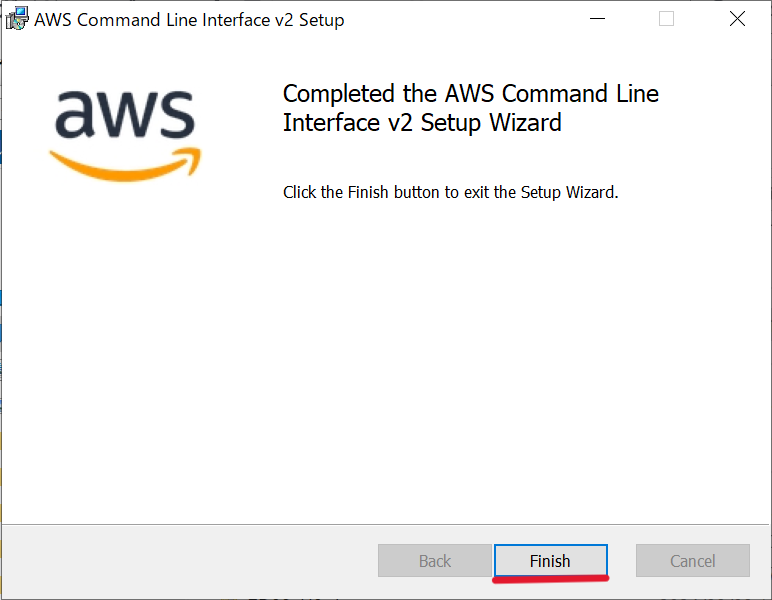
2. Verify AWS CLI
Verify that the AWS CLI was successfully installed.
Open the Windows Start Menu and type cmd.
Click the Command Prompt result at the top.
Run the following command to check the AWS CLI version.
>aws --version
aws-cli/2.27.50 Python/3.13.4 Windows/10 exe/AMD64
If the version was displayed, the AWS CLI was installed successfully.
To start using the AWS CLI, follow this article.