Frequently Used Docker Commands
This is a summary of Docker commands I frequently use.
Only the commands and options I personally use are listed here.
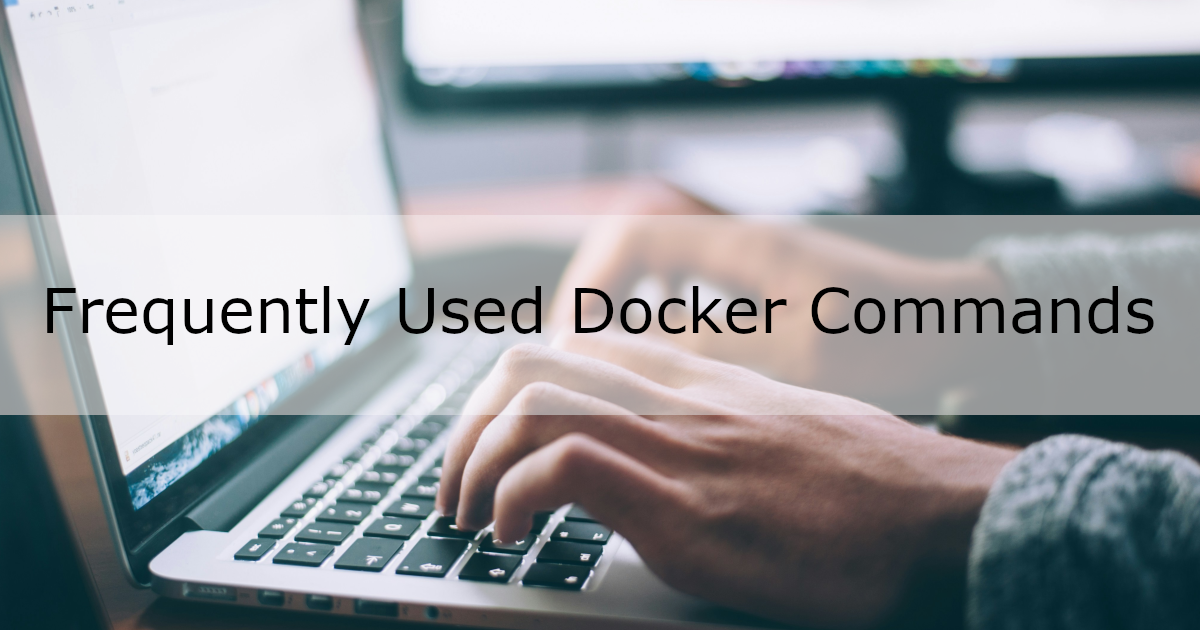
Environment
- Ubuntu 22.04.3 LTS (Running on WSL)
- Docker Engine 26.0.0
List of Docker Commands
- docker ps
- docker rm
- docker images
- docker rmi
- docker build
- docker run
- docker stop
- docker compose up
- docker compose exec
- docker compose down
docker ps
The docker ps command lists the Docker containers you have created.
Usage:
docker ps [OPTIONS]
Example:
docker ps -a
Options:
| Option | Description |
|---|---|
| a | Shows all Docker containers. Without this option, only running containers are displayed. |
docker rm
The docker rm command deletes the specified Docker containers.
Usage:
docker rm [OPTIONS] CONTAINER [CONTAINER...]
Example:
docker rm <containerID1> <containerID2>
Arguments:
| Argument | Description |
|---|---|
| CONTAINER | Specify the container ID. Multiple IDs can be specified. You can check container IDs with docker ps. |
Options:
| Option | Description |
|---|---|
| f | Forcefully deletes Docker containers. This can also remove running containers. |
docker images
The docker images command lists Docker images that have been built or downloaded.
Usage:
docker images [OPTIONS] [REPOSITORY[:TAG]]
Example:
docker images
docker rmi
The docker rmi command removes the specified Docker images.
Usage:
docker rmi [OPTIONS] IMAGE [IMAGE...]
Example 1:
docker rmi <imageID1> <imageID2>
Example 2:
docker rmi php:8.2
Arguments:
| Argument | Description |
|---|---|
| IMAGE | Specify the image ID. Multiple IDs can be specified. You can check image IDs with docker images. If there are multiple tags for the same image ID, you can delete a specific tag by using <repository>:<tag> instead. Example 2 shows this with php:8.2. |
docker build
The docker build command builds a Docker image from a Dockerfile.
Usage:
docker build [OPTIONS] PATH | URL
Example:
docker build -t test:1.0 .
Arguments:
| Argument | Description |
|---|---|
| PATH | Specify the path to the Dockerfile. In the example, . is used. |
| URL | Specify the URL of a remote Dockerfile. |
Options:
| Option | Description |
|---|---|
| t | Assigns a tag to the Docker image. The format is name:tag. In the example, test:1.0 is used. |
docker run
The docker run command launches a Docker container from a Docker image.
Usage:
docker run [OPTIONS] IMAGE [COMMAND] [ARG...]
Example:
docker run -it --rm --name php-cli -w /app -v `pwd`:/app php:8.2-cli bash
Arguments:
| Argument | Description |
|---|---|
| IMAGE | Specify the Docker image. In the example, php:8.2-cli is used. |
| COMMAND | The command to run after the container starts. In the example, bash is used to connect to the container. |
Options:
| Option | Description |
|---|---|
| i | Keeps STDIN open, allowing input to the Docker container. |
| t | Allocates a pseudo-TTY. TTY is a device that enables input/output within the container. Keeping TTY active prevents the container from stopping while connected. |
| rm | Automatically removes the container when it exits. |
| name | Assigns a name to the container. In the example, php-cli is specified. |
| w | Sets the working directory inside the container. In the example, /app is used. |
| v | Mounts a host directory to the container. The example mounts the current host directory to /app inside the container using the pwd command. |
| p | Forward a host’s port to the Docker container’s port. For example, -p 8080:80 (8080 is the host’s port, 80 is the container’s port) |
docker stop
The docker stop command stops running Docker containers.
Usage:
docker stop [OPTIONS] CONTAINER [CONTAINER...]
Example:
docker stop <containerID>
Arguments:
| Argument | Description |
|---|---|
| CONTAINER | Specify the container ID. Multiple IDs can be specified. You can check container IDs with docker ps. |
docker compose up
The docker compose up command starts multiple containers as defined in the docker-compose.yml file.
Usage:
docker compose up [OPTIONS] [SERVICE...]
Example 1:
docker compose up -d
Example 2:
docker compose up --build
Options:
| Option | Description |
|---|---|
| d | Starts the containers in the background. |
| build | Builds the Docker images before starting the containers. |
docker compose exec
The docker compose exec command runs a command inside a running container defined in docker-compose.yml. A pseudo-TTY is allocated by default.
Usage:
docker compose exec [OPTIONS] SERVICE COMMAND [ARGS...]
Example:
docker compose exec <service-name> bash
Arguments:
| Argument | Description |
|---|---|
| COMMAND | The command to run inside the container. In the example, bash is used to connect to the container. |
docker compose down
The docker compose down command stops and removes all containers defined in the docker-compose.yml file.
Usage:
docker compose down [OPTIONS] [SERVICES]
Example 1:
docker compose down
Example 2:
docker compose down -v
Options:
| Option | Description |
|---|---|
| v | Removes the Docker volumes defined in docker-compose.yml. |