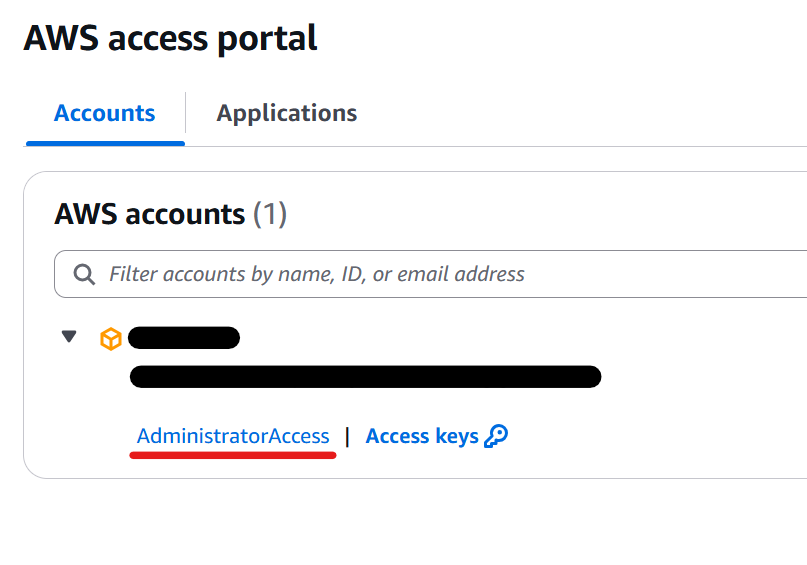How to Create an Administrator User in AWS IAM Identity Center
This is an article how to create a user with administrative access in IAM Identity Center using AWS Management Console.
You shouldn’t use your AWS account root user for every tasks.
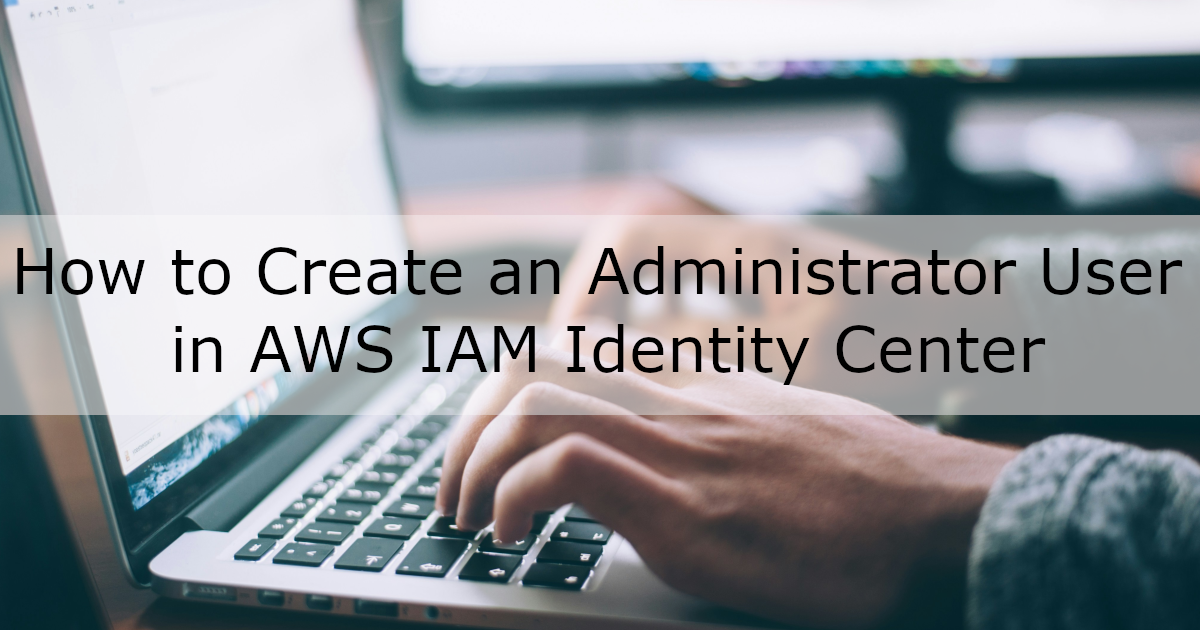
Reference
Prerequisite
- Have an AWS account root user
Workflow
- Create New User
- Create New Permission Set
- Assign Permission Set to User
- Access AWS Management Console
1. Create New User
Sign in AWS Management Console using your AWS account root user email.
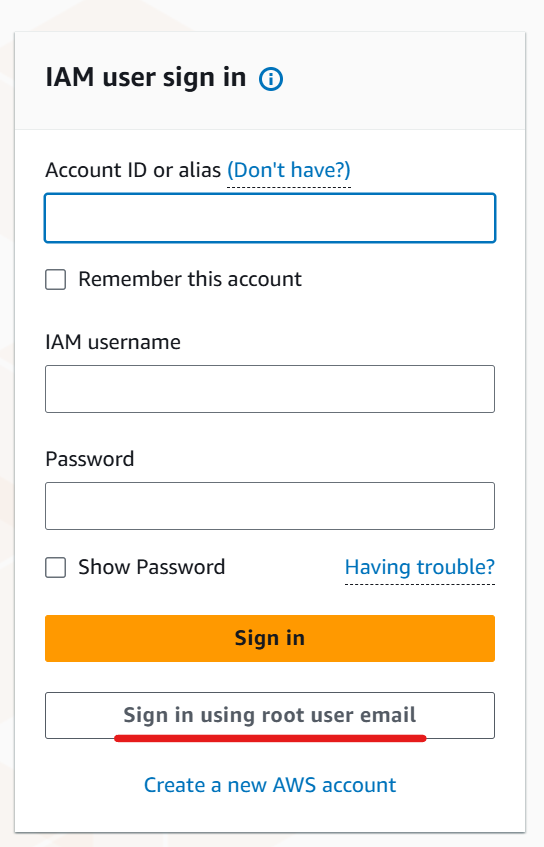
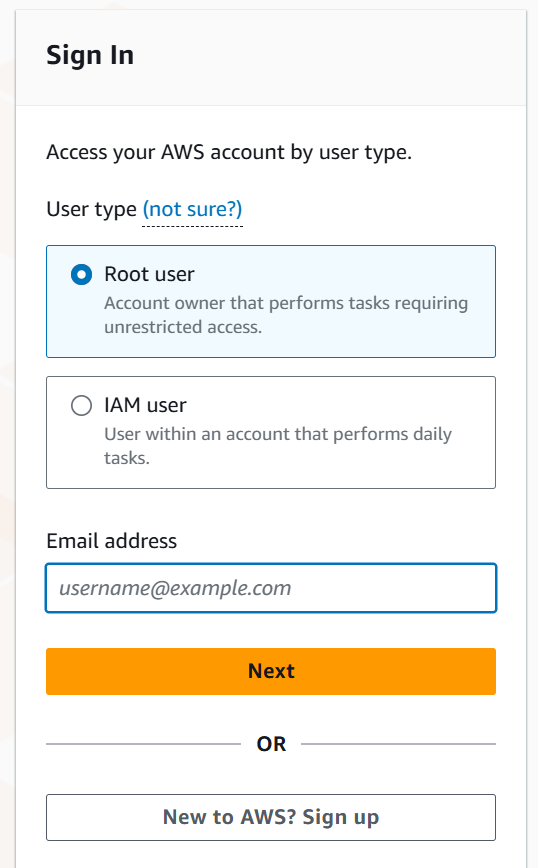
Go to IAM Identity Center and enable it.
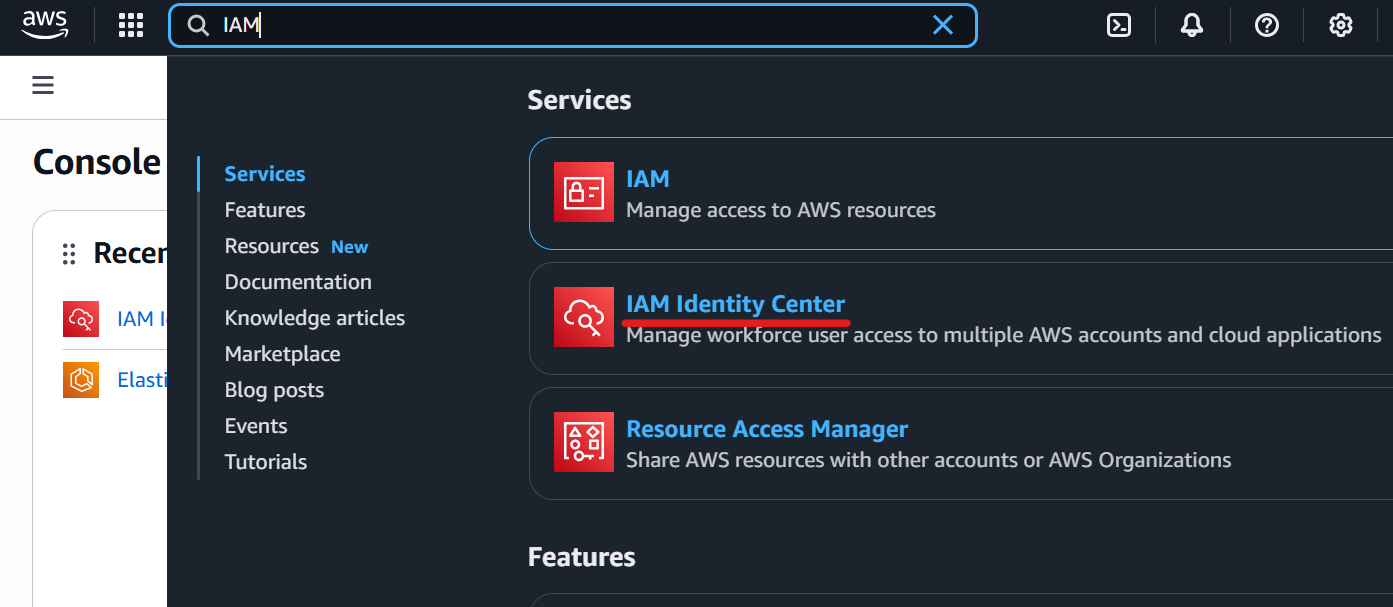
Click “Users” in IAM Identity Center.
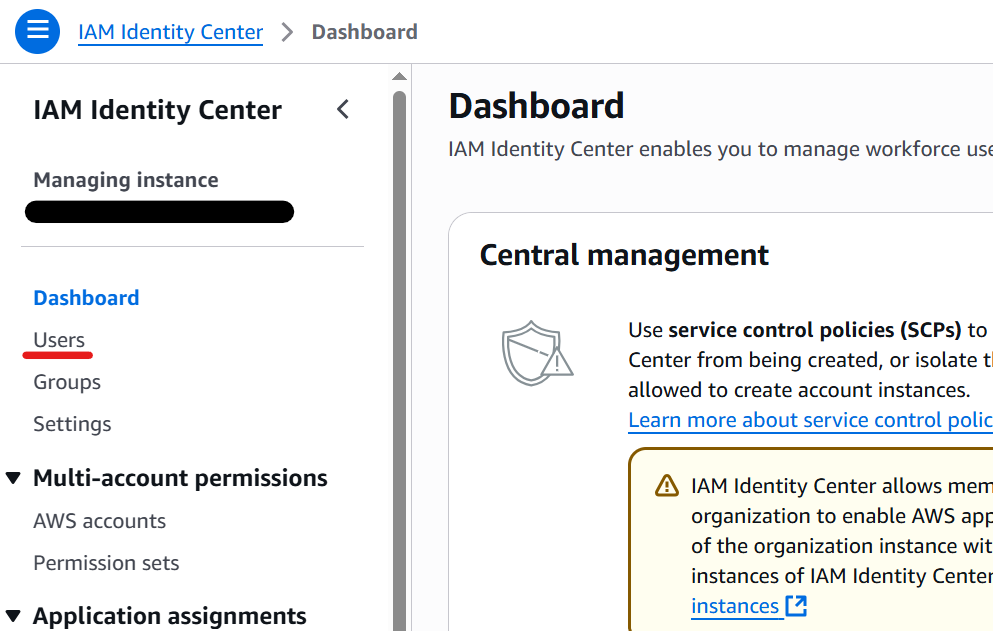
Click “Add User” and fill in Primary Information. Other fields are optional.
I selected “Send an email to this user with password setup instructions.” this time.
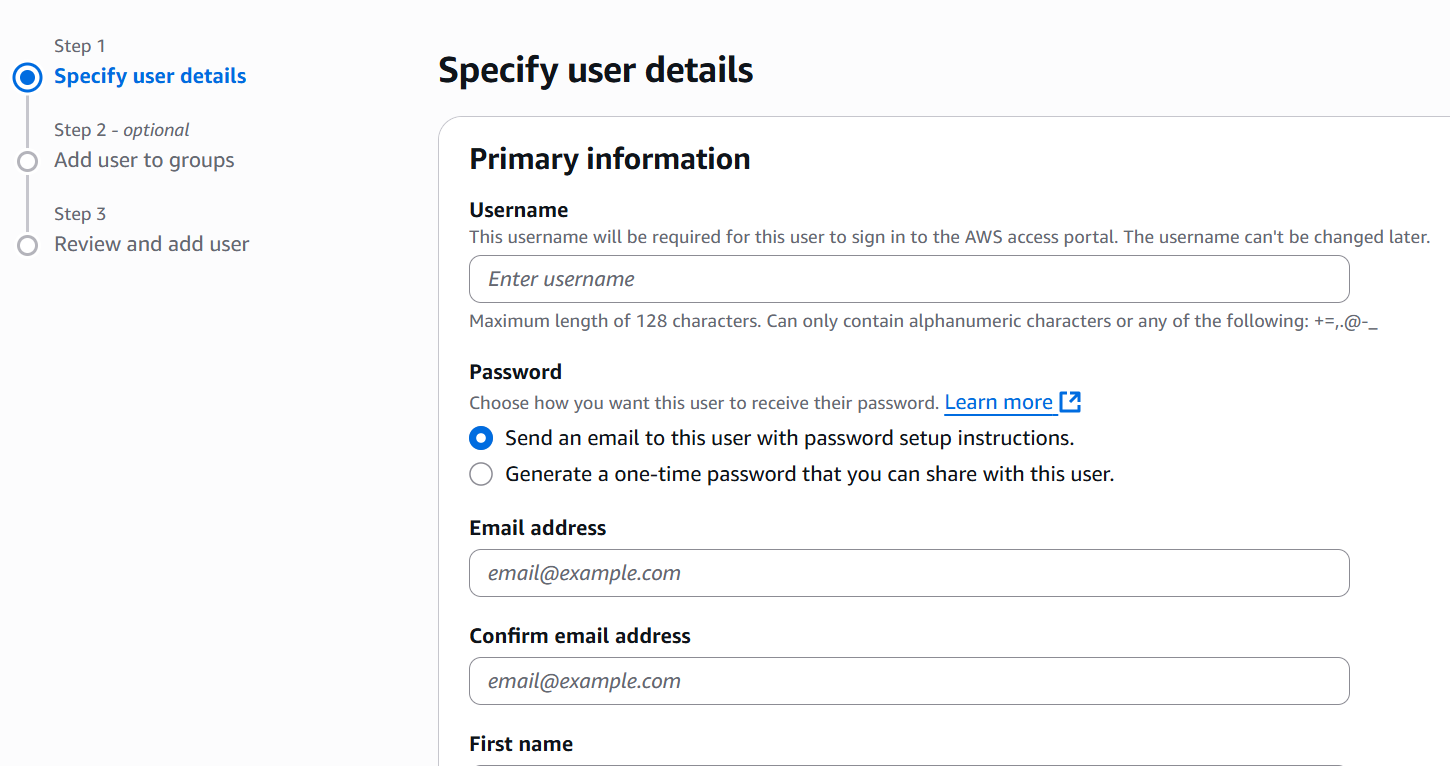
Click “Next” then you can add the user to groups optionally.
Click “Add user” to complete the process.
The user will receive an email invitation.
Click “Accept Invitation”.
Set a password and turn on multi-factor authentication(MFA).
I chose “Authenticator apps” and used Google Authenticator.
After setup, you can access AWS access portal.
Use your AWS access portal URL in the email to access it next time onwards.
2. Create New Permission Set
To grant administrative access, create a permission set.
Return to IAM Identity Center as your AWS account root user and click “Permission sets”.
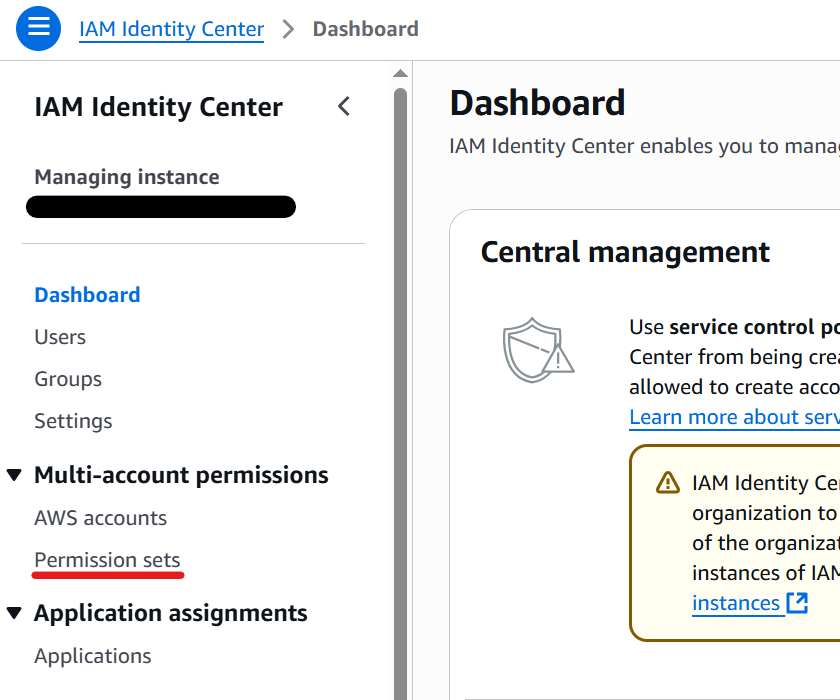
Click “Create permission set”.
Select “Predefined permission set” and “AdministratorAccess”.
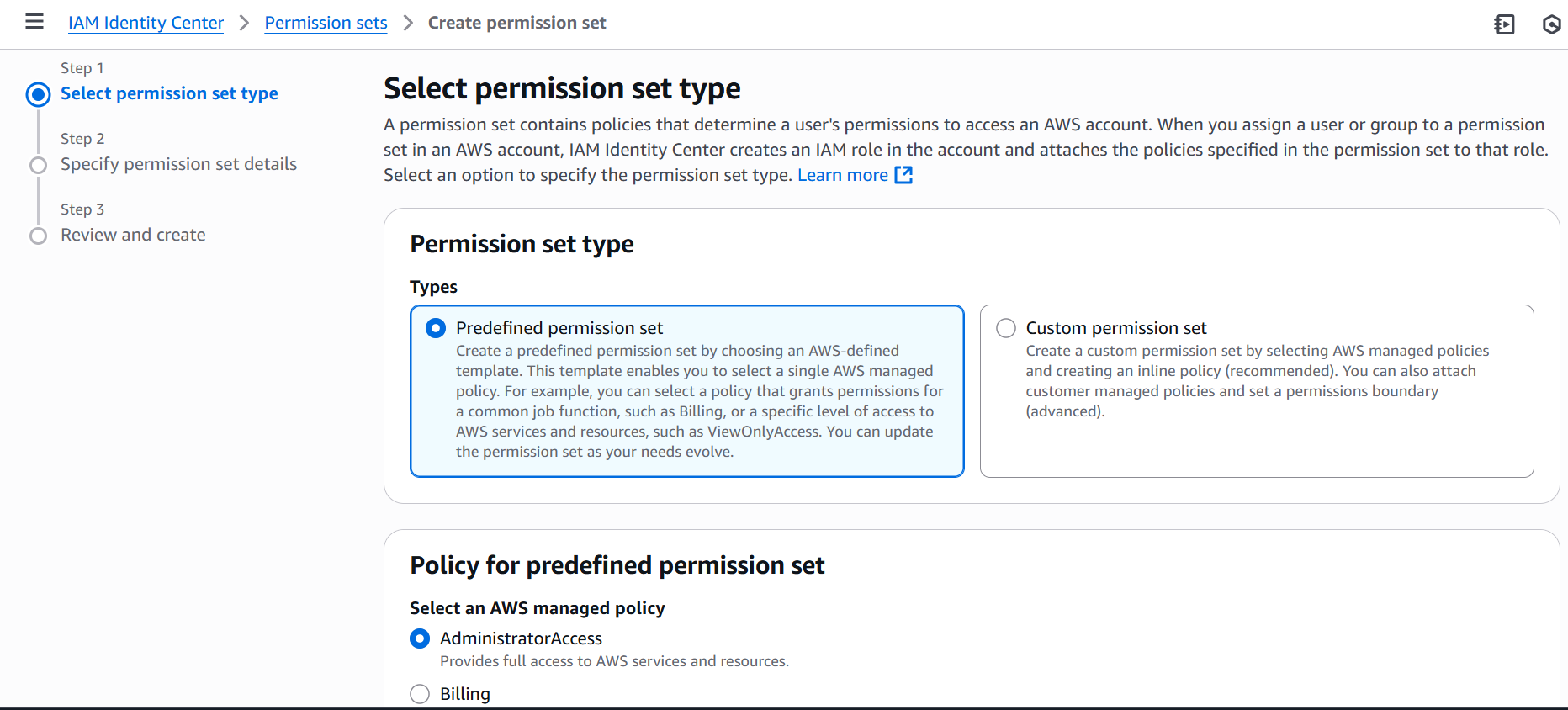
Other fields are optional. Click “Create” to finish.
3. Assign Permission Set to User
Click “AWS accounts” in IAM Identity Center.
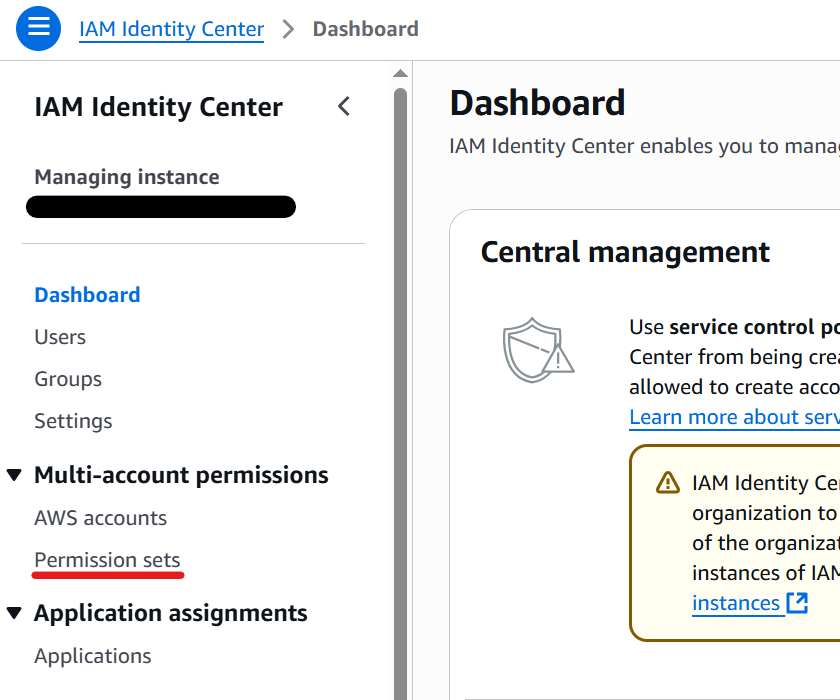
Select your AWS account root user and click “Assign users or groups”.
Click the “Users” tab and select the user that you created, then click “Next”.
Select the AdministratorAccess permission set, then click “Next”.
Click “Submit”. The user is assigned to your AWS account root user with administrative access.
4. Access AWS Management Console
Verify to access AWS Management Console using the user with administrative access.
Access AWS access portal using the link in the email which you received when you generated the user.
Click “AdministratorAccess”, then you can access AWS Management Console.