Installing Mysql Client on Amazon Linux
Install the MySQL client in a Docker Container Based on Amazon Linux 2023.
We’ll install the MySQL client in a Docker container created from the Amazon Linux 2023 Docker image.
This article is based on this page.
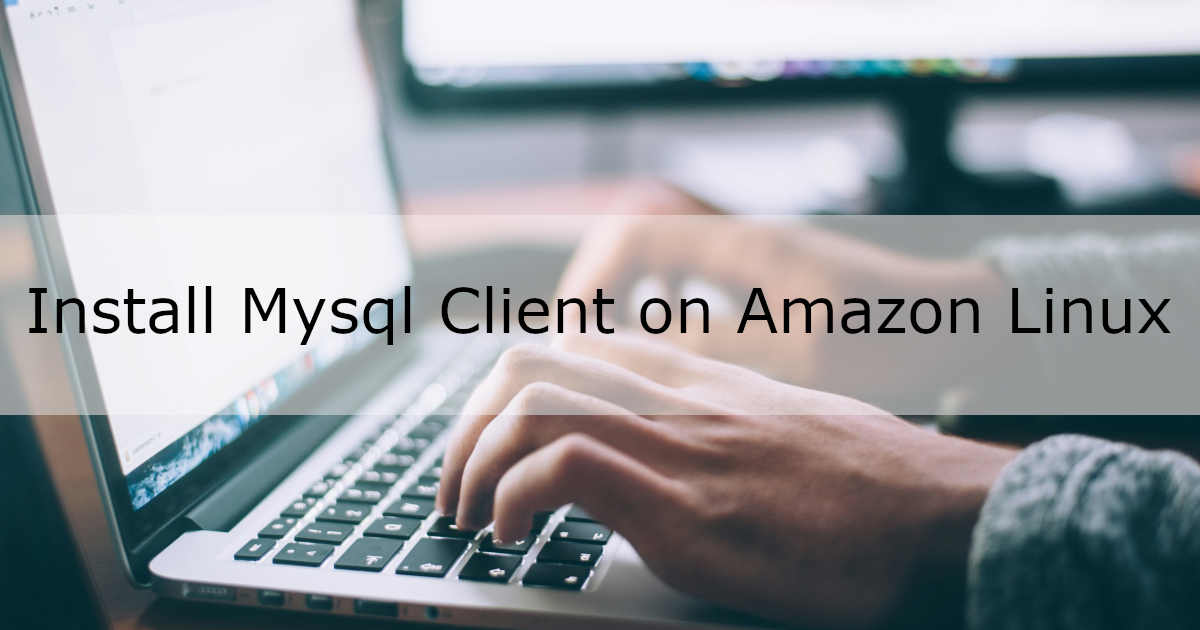
What is the MySQL Client?
It’s a tool that allows you to connect to and interact with a MySQL server.
Environment
- Ubuntu 22.04.3 LTS (running on WSL)
- Docker Engine 26.0.0
Installation Flow
1. Install the MySQL Client
Create a Dockerfile for Amazon Linux 2023 and add commands to install the MySQL client.
Dockerfile:
FROM amazonlinux:2023
# Install MySQL client
RUN rpm --import https://repo.mysql.com/RPM-GPG-KEY-mysql-2023
RUN yum -y install https://repo.mysql.com/mysql80-community-release-el9-1.noarch.rpm
RUN yum -y install mysql-community-client-8.0.34
We’re adding a YUM repository intended for EL9-based systems.
According to the reference site, it’s not possible to use Fedora packages (even though Amazon Linux 2023 includes components from Fedora 34, 35, and 36).
Note: The GPG key may have an expiration date. If you’re reading this at a later time, the key might not work anymore.
You can find the latest GPG keys and YUM repositories at repo.mysql.com.
In this case, we’re targeting future deployment to AWS and plan to use Amazon Aurora, which is compatible with MySQL 8.0.34.
Therefore, we install version 8.0.34 of the MySQL client to match the server version.
(It’s unclear whether matching versions is strictly necessary, but it’s generally recommended.)
2. Verify the Installation
We’ll test the installed MySQL client.
Create a docker-compose.yml file in the same directory as the above Dockerfile.
docker-compose.yml:
services:
mysql_client:
build: .
tty: true # Prevent the Docker container from exiting immediately
mysql_server:
image: mysql:8.0.34
environment:
MYSQL_ROOT_PASSWORD: root
In the same directory, run the following commands to start the containers and access the MySQL client container (based on Amazon Linux 2023):
$ docker compose up -d
$ docker compose exec mysql_client bash
Inside the container, run:
# mysql -u root -p -h mysql_server
When prompted for a password, enter root, which is the value set in MYSQL_ROOT_PASSWORD in the docker-compose.yml.
If the prompt changes to mysql>, the connection was successful.
This confirms that the MySQL client was installed correctly.