Installing Sourcetree on Windows
This guide walks you through installing Sourcetree on a Windows system.
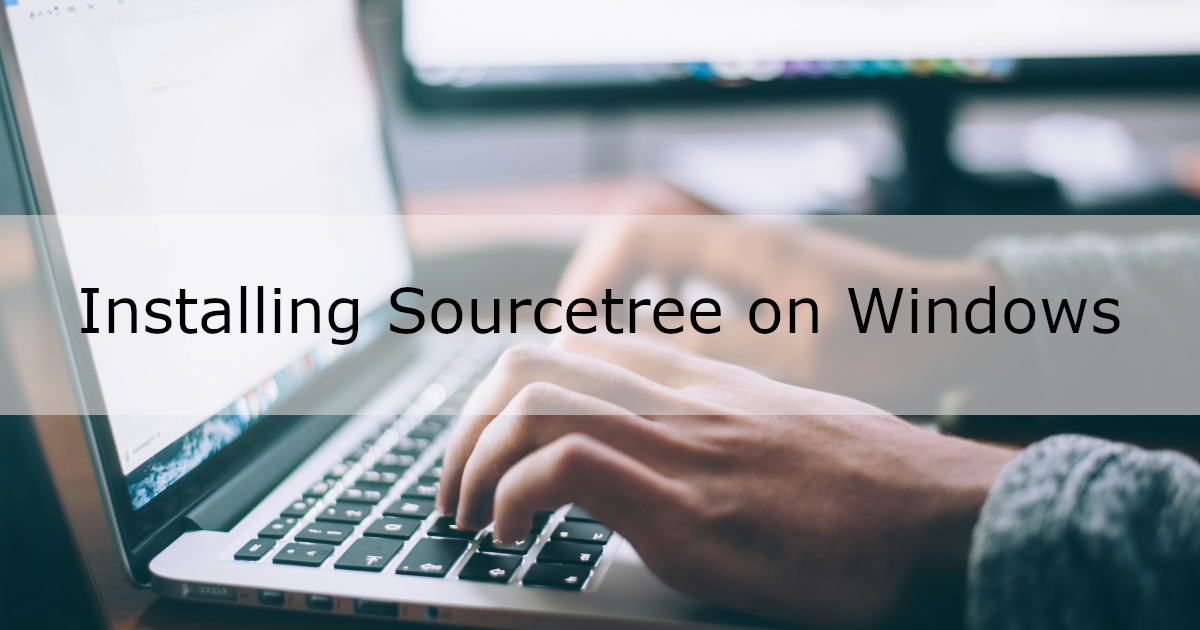
What is Sourcetree?
Sourcetree is a free Git client with a graphical interface.
It makes it easier to see file differences and perform Git operations.
Environment
- Windows 10 64-bit
- Git for Windows 2.44.0
Prerequisites
- Git must be installed.
Installation Steps
1. Download Sourcetree
Visit the official Sourcetree website and click “Download for Windows”.
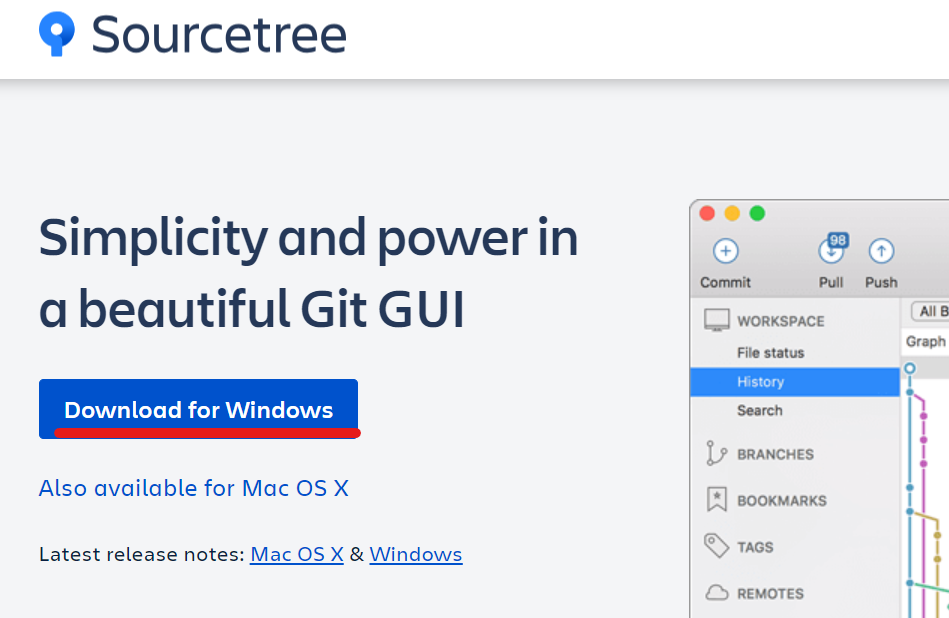
Read the license agreement and privacy policy, check “I agree to the Atlassian Software License Agreement and Privacy Policy.”, and click “Download”.
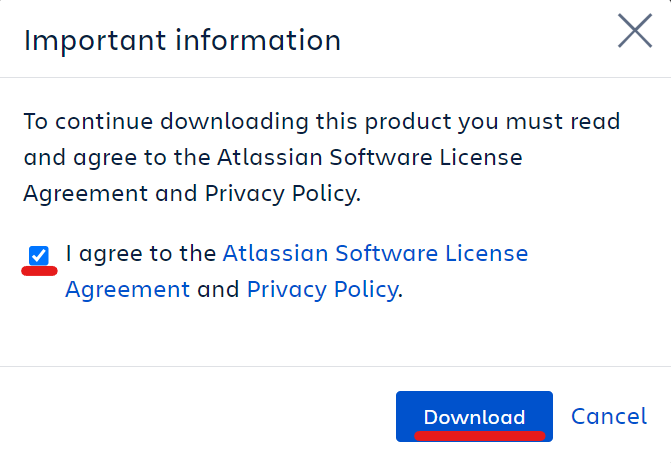
2. Install Sourcetree
Run the downloaded installer. In this case, we’ll run SourceTreeSetup-3.4.17.exe.
Bitbucket Cloud Account Registration Screen
You’ll be prompted to sign in with a Bitbucket Cloud account. For now, we’ll skip this by clicking the “Skip” button.
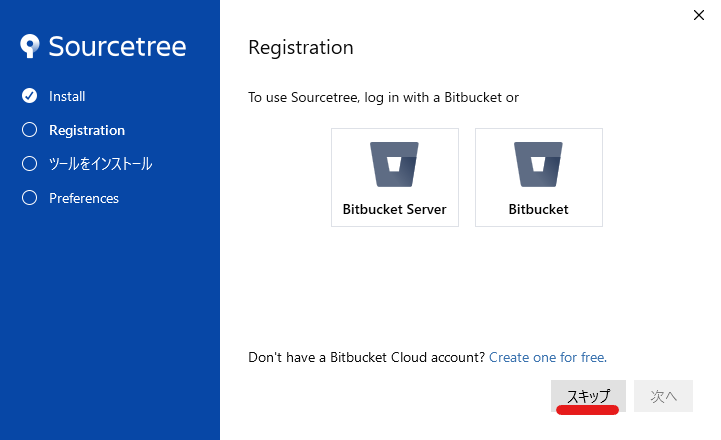
Tool Selection Screen
Select the tools you want to install and click “Next”.
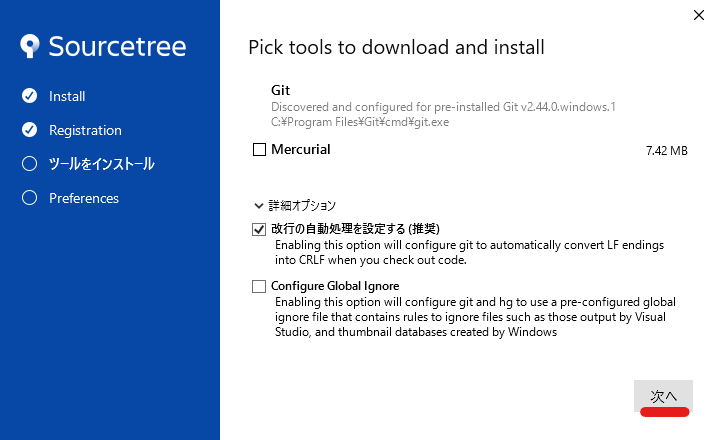
| Item | Description |
|---|---|
| Git | Choose whether to install Git. In this case, Git was already installed, so it’s automatically selected. |
| Mercurial | Choose whether to install Mercurial (another version control system). It’s not needed here, so the box is unchecked. |
| Enable automatic line ending handling | Automatically convert line endings from LF to CRLF when checking out files. Checked in this example. |
| Configure Global Ignore | Use a global ignore file (e.g., for IDE-generated files). Unchecked in this example. |
Preferences Screen
Enter your name and email address to be used for commits, then click “Next”.
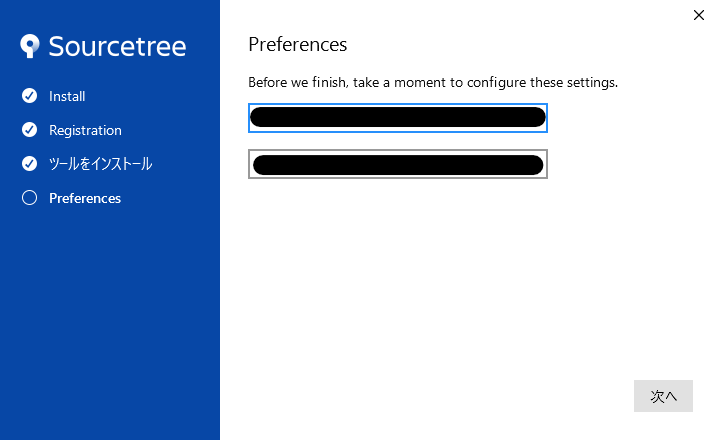
The installation will begin.
You may be asked whether to load an existing SSH key. For this guide, click “No”.
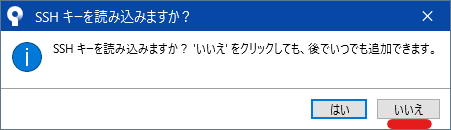
3. Verify the Installation
Once installation is complete, Sourcetree will launch automatically.
Try adding a repository to confirm everything is working.
Click the “Add” button.
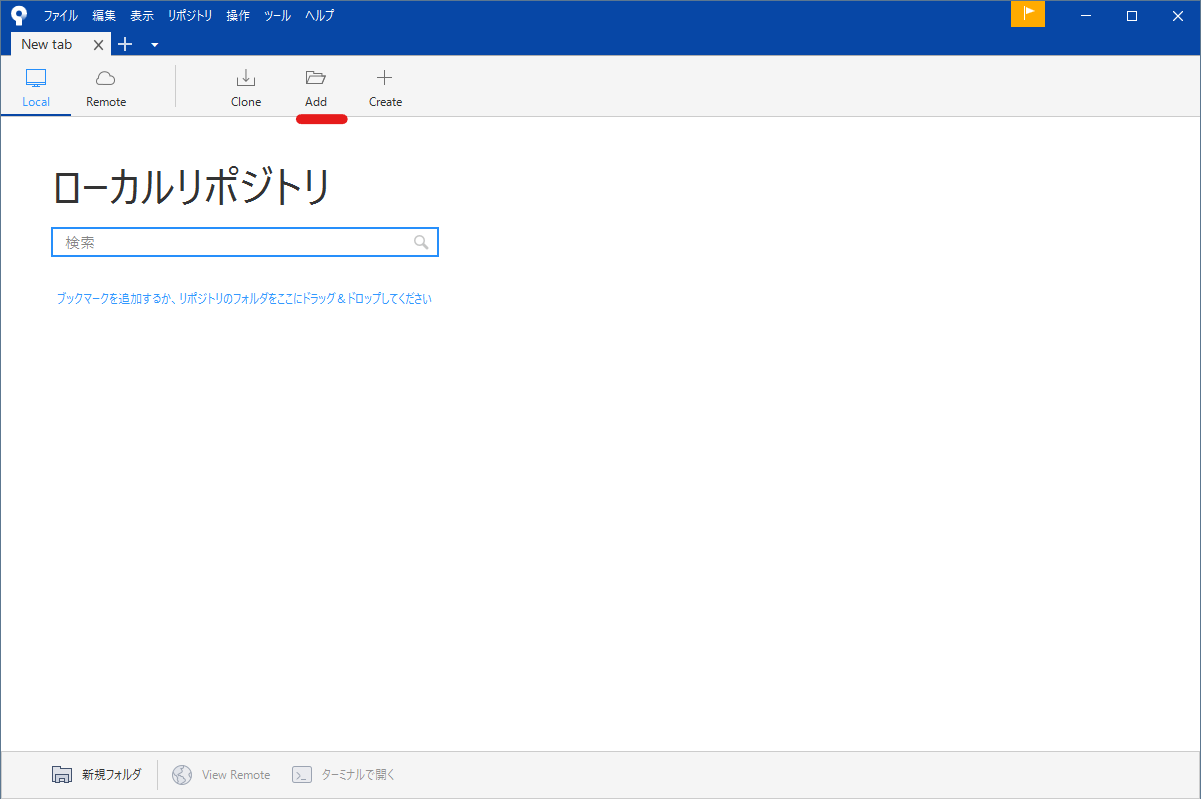
Enter the path to your repository and click “Add”.
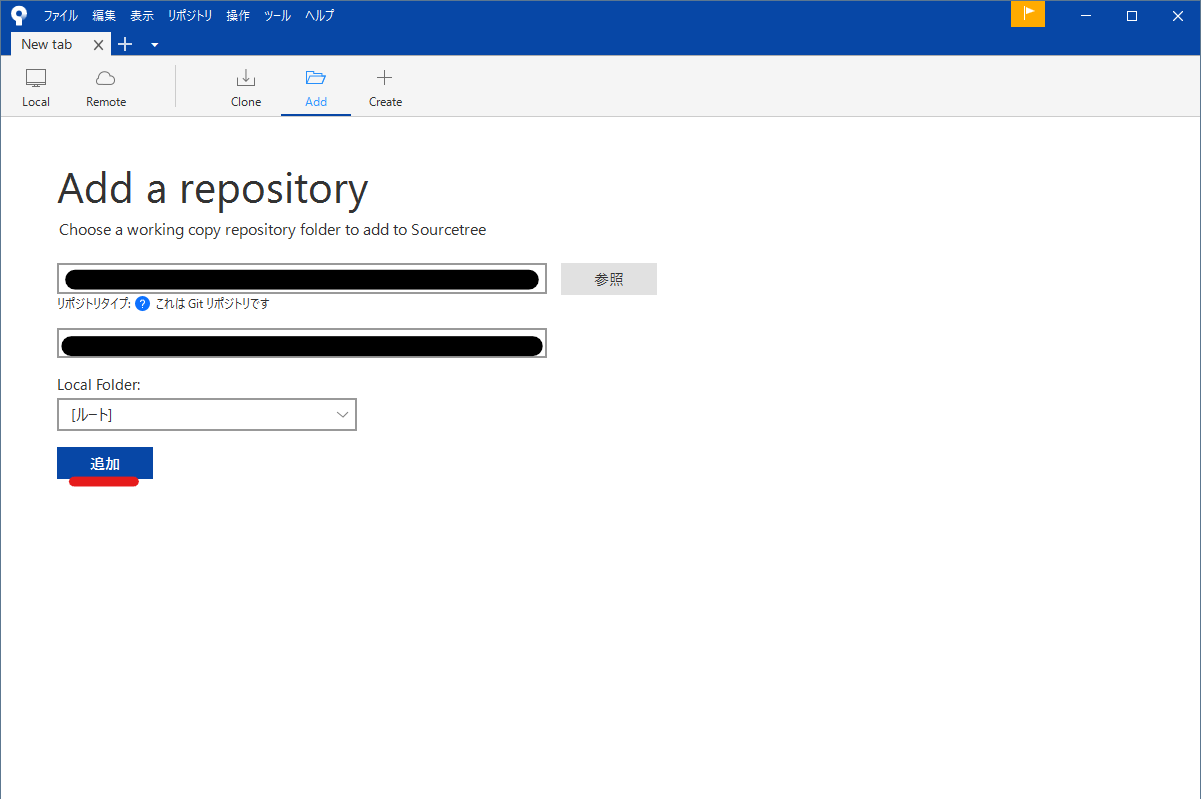
The repository was successfully added.