LaravelでInertia.js + shadcn/uiフォームを実装する
web-application-framework laravel
LaravelプロジェクトでInertia.jsとshadcn/uiを使ってフォームを実装する方法を説明します。

参考
前提
- React環境でセットアップ済みのLaravelプロジェクトがあること
詳細はこちらの記事を参照してください。
環境
- Windows 11
- Ubuntu 24.04.3 LTS (WSL2ディストリビューション)
- Docker Engine 28.4.0
- Amazon Linux 2023(DockerコンテナのOS)
- PHP 8.2.15 (fpm-fcgi)
- NGINX 1.24.0
- Laravel 12
- Node.js 20.14.0
- Vite 7.1.9
- React 19.2.0
- @inertiajs/react 2.2.6
実装手順
1. shadcn/ui Formのインストール
以下のコマンドを実行して、shadcn/uiのFormコンポーネントをインストールします。
npx shadcn@latest add form
実行後、resources/js/components/ui ディレクトリ内に form.tsx ファイルが生成されます。
2. テストフォームの実装
Inertia.jsとshadcn/uiのFormを使用してテストフォームを作成します。
まず、shadcn/uiのドキュメントを参考に、resources/js/Pages/TestForm.tsx ファイルを作成します。
TestForm.tsx:
import { zodResolver } from "@hookform/resolvers/zod"
import { useForm } from "react-hook-form"
import { z } from "zod"
import { Button } from "@/components/ui/button"
import {
Form,
FormControl,
FormDescription,
FormField,
FormItem,
FormLabel,
FormMessage,
} from "@/components/ui/form"
import { Input } from "@/components/ui/input"
const formSchema = z.object({
username: z.string().min(2, {
message: "Username must be at least 2 characters.",
}),
})
export default function TestForm() {
// 1. フォームを定義
const form = useForm<z.infer<typeof formSchema>>({
resolver: zodResolver(formSchema),
defaultValues: {
username: "",
},
})
// 2. 送信ハンドラを定義
function onSubmit(values: z.infer<typeof formSchema>) {
// フォームの値を処理
// ✅ 型安全かつバリデーション済み
console.log(values)
}
return (
<Form {...form}>
<form onSubmit={form.handleSubmit(onSubmit)} className="space-y-8">
<FormField
control={form.control}
name="username"
render={({ field }) => (
<FormItem>
<FormLabel>Username</FormLabel>
<FormControl>
<Input placeholder="shadcn" {...field} />
</FormControl>
<FormDescription>
This is your public display name.
</FormDescription>
<FormMessage />
</FormItem>
)}
/>
<Button type="submit">Submit</Button>
</form>
</Form>
)
}
未インストールのパッケージがあればインストールしてください。
次に、onSubmit 関数を修正して、Inertia経由でLaravelにデータを送信します。
import { router } from '@inertiajs/react' // 追加
// ...
// 2. 送信ハンドラを定義
function onSubmit(values: z.infer<typeof formSchema>) {
// フォームの値を処理
// ✅ 型安全かつバリデーション済み
console.log(values)
// /show-username にデータを送信
router.post('/show-username', values) // 追加
}
// ...
次にArtisanコマンドでコントローラを作成します。
php artisan make:controller TestFormController
app/Http/Controllers/TestFormController.php を以下のように編集します。
showUsername メソッドはフォームから送信された username を受け取り、Welcome ページに渡して表示します。
TestFormController.php:
<?php
namespace App\Http\Controllers;
use Illuminate\Http\Request;
use Inertia\Inertia;
use Inertia\Response;
class TestFormController extends Controller
{
/**
* ユーザー名を表示
*
* @param Request $request
* @return Response
*/
public function showUsername(Request $request): Response
{
$request->validate([
'username' => 'required|string|max:255',
]);
return Inertia::render('Welcome', [
'username' => $request->username,
]);
}
}
次に、Inertia.jsのドキュメントを参考に、resources/js/Pages/Welcome.tsx を作成します。
Welcome.tsx:
import { Head } from '@inertiajs/react'
export default function Welcome({ username }) {
return (
<div>
<Head title="Welcome" />
<h1>Welcome</h1>
<p>Hello {username}, welcome to your first Inertia app!</p>
</div>
)
}
最後に routes/web.php を以下のように編集します。
web.php:
<?php
use App\Http\Controllers\TestFormController;
use Illuminate\Support\Facades\Route;
use Inertia\Inertia;
Route::get('/test-form', function () {
return Inertia::render('TestForm');
});
Route::post('/show-username', [TestFormController::class, 'showUsername']);
ブラウザで /test-form ページを開くと次のようなフォームが表示されます。
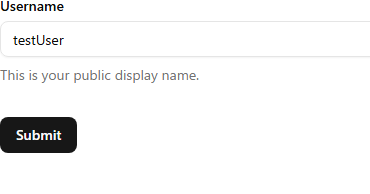
任意のユーザー名を入力して “Submit” ボタンをクリックすると、”Welcome” ページにリダイレクトされ、正しく動作していることが確認できます。
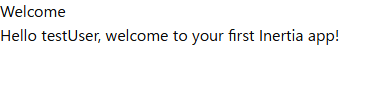
関連記事
- Laravel + ReactでQRコードを生成・表示する方法【qrcode.react】
- Stripeの支払い成功後にWebhooksで購入後の処理を実行する
- Laravel Cashier (Stripe) インストールでつまずいた話
- なぜLaravelでfetchを使うと419エラーが発生するのか?
- Laravel + shadcn/ui ページネーション
- LaravelプロジェクトからPostgreSQLを操作する
- LaravelでInertia.js + shadcn/uiフォームを実装する
- LaravelとReactプロジェクトのセットアップ
- LaravelプロジェクトにBootstrapをインストールする
- PHPUnitでテスト用データベースを使う