Set Up Laravel with a React Project
web-application-framework laravel
This article explains how to set up a Laravel project with React using Inertia.js.
References
- Using React or Vue
- Server-side setup
- Client-side setup
- Pages
- VPS環境でlaravel+reactで環境作成時のエラー備忘録「 ERR_CONNECTION_REFUSED」
What is inertia?
Inertia allows us to use front-end frameworks like React or Vue with Laravel.
For more information, see this section of the Laravel documentation.
Inertia bridges the gap between your Laravel application and your modern React or Vue frontend, allowing you to build full-fledged, modern frontends using React or Vue while leveraging Laravel routes and controllers for routing, data hydration, and authentication — all within a single code repository.
Environment
- Windows 11
- Ubuntu 24.04.3 LTS (WSL2 distribution)
- Docker Engine 28.4.0
- Amazon Linux 2023(OS of the Docker container)
- PHP 8.2.15 (fpm-fcgi)
- NGINX 1.24.0
- Laravel 12
- Node.js 20.14.0
- Vite 7.1.9
Prerequisites
- You have a Docker container running a Laravel project on WSL (using Docker Compose).
For running a Laravel project with NGINX, refer to this article. - Vite is already installed.
For instructions, see this article.
Setting Up Steps
- Install Composer Package
- Create Root Template
- Set Up Middleware
- Install NPM Packages
- Edit vite.config.js
- Create Main JavaScript File
- Check Inertia Page
1. Install Composer Package
Install the following Composer package:
(If you don’t have Composer installed, refer to this article.)
composer require inertiajs/inertia-laravel
2. Create Root Template
Create a root template named app.blade.php in the resources/views directory, as described in this article.
setup the root template that will be loaded on the first page visit to your application. This template should include your site’s CSS and JavaScript assets, along with the @inertia and @inertiaHead directives.
app.blade.php:
<!DOCTYPE html>
<html>
<head>
<meta charset="utf-8" />
<meta name="viewport" content="width=device-width, initial-scale=1">
@viteReactRefresh
@vite('resources/js/app.jsx')
@inertiaHead
</head>
<body>
@inertia
</body>
</html>
Make sure to include @viteReactRefresh before @vite, as noted in the official documentation:
For React applications, it’s recommended to include the @viteReactRefresh directive before the @vite directive to enable Fast Refresh in development.
This template loads resources/js/app.jsx via @vite, which will serve as the JavaScript entry point to boot your Inertia app (created later).
3. Set Up Middleware
Generate the HandleInertiaRequests middleware using the Artisan command:
php artisan inertia:middleware
Then append it to the web middleware group in your bootstrap/app.php file:
app.php:
<?php
use App\Http\Middleware\HandleInertiaRequests;
use Illuminate\Foundation\Application;
use Illuminate\Foundation\Configuration\Exceptions;
use Illuminate\Foundation\Configuration\Middleware;
return Application::configure(basePath: dirname(__DIR__))
->withRouting(
web: __DIR__.'/../routes/web.php',
commands: __DIR__.'/../routes/console.php',
health: '/up',
)
->withMiddleware(function (Middleware $middleware): void {
$middleware->web(append: [
HandleInertiaRequests::class, // Add this line
]);
})
->withExceptions(function (Exceptions $exceptions): void {
//
})->create();
4. Install NPM Packages
Install the following NPM packages:
npm install @inertiajs/react @vitejs/plugin-react react react-dom
5. Edit vite.config.js
Edit the vite.config.js file as follows:
import { defineConfig } from 'vite';
import laravel from 'laravel-vite-plugin';
import tailwindcss from '@tailwindcss/vite';
import react from '@vitejs/plugin-react'; // Add
export default defineConfig({
plugins: [
laravel({
input: ['resources/css/app.css', 'resources/js/app.jsx'], // Specify resources/js/app.jsx
refresh: true,
}),
tailwindcss(),
react(), // Add
],
server: {
host: true,
hmr: {
host: 'localhost',
},
},
});
The react() method enables support for @viteReactRefresh in your Blade template.
Notes:
server.host: specifies the IP address that the server should listen on.
By default, it only listens to localhost, but setting it to 0.0.0.0 or true will allow it to listen to all addresses.
This makes it possible to access the server inside the container from the Docker host.
server.hmr.hostspecifies the IP address for HMR (Hot Module Replacement) communication.
Since the address is within the Docker container, we set it to localhost. HMR allows CSS and JavaScript files to be updated dynamically without reloading the browser.
6. Create Main JavaScript File
Create a main JavaScript file to boot your Inertia app named app.jsx inside the resources/js directory:
app.jsx:
import { createInertiaApp } from '@inertiajs/react'
import { createRoot } from 'react-dom/client'
createInertiaApp({
resolve: name => {
const pages = import.meta.glob('./Pages/**/*.jsx', { eager: true })
return pages[`./Pages/${name}.jsx`]
},
setup({ el, App, props }) {
createRoot(el).render(<App {...props} />)
},
})
7. Check Inertia Page
Create an Inertia page to verify that everything is working correctly.
Create Welcome.jsx in the resources/js/Pages directory.
Welcome.jsx:
import { Head } from '@inertiajs/react'
export default function Welcome() {
return (
<div>
<Head title="Welcome" />
<h1>Welcome</h1>
<p>Hello, welcome to your first Inertia app!</p>
</div>
)
}
Then, add the following route to routes/web.php so that visiting / displays the page:
web.php:
<?php
use Illuminate\Support\Facades\Route;
use Inertia\Inertia;
Route::get('/', function () {
return Inertia::render('welcome');
});
Start the Development Server
Start the development server so CSS and JavaScript files are updated dynamically.
In the root directory of your Laravel project, run the following command:
npm run dev
Access / in your browser.
You should see a page like this.
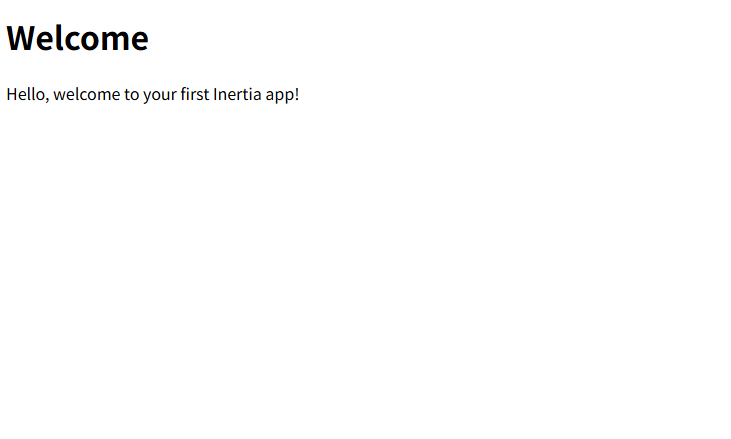
Build for Production
To build optimized CSS and JavaScript files, run:
npm run build
Access / in your browser.
The result should remain the same.
Related articles
- How to Generate and Display QR Codes with Laravel and React (qrcode.react)
- How to Run Code After a Successful Stripe Payment Using Webhooks
- Install Laravel Cashier (Stripe)
- Why the 419 Error Is Thrown When Using Fetch in Laravel?
- Laravel + shadcn/ui Pagination
- Interacting with PostgreSQL from a Laravel Project
- Inertia.js + shadcn/ui Form on Laravel
- Set Up Laravel with a React Project
- Install Bootstrap in a Laravel Project
- Use a Test Database in PHPUnit