Configure Laravel to Output Logs to Standard Output
web-application-framework laravel
This article is how to configure Laravel to output logs to standard output.
To make it possible to view logs from a Laravel application running inside a Docker container as Docker logs, we will configure Laravel to output its logs to standard output.
In this example, we will configure a Laravel application running in a container based on the Amazon Linux 2023 image.
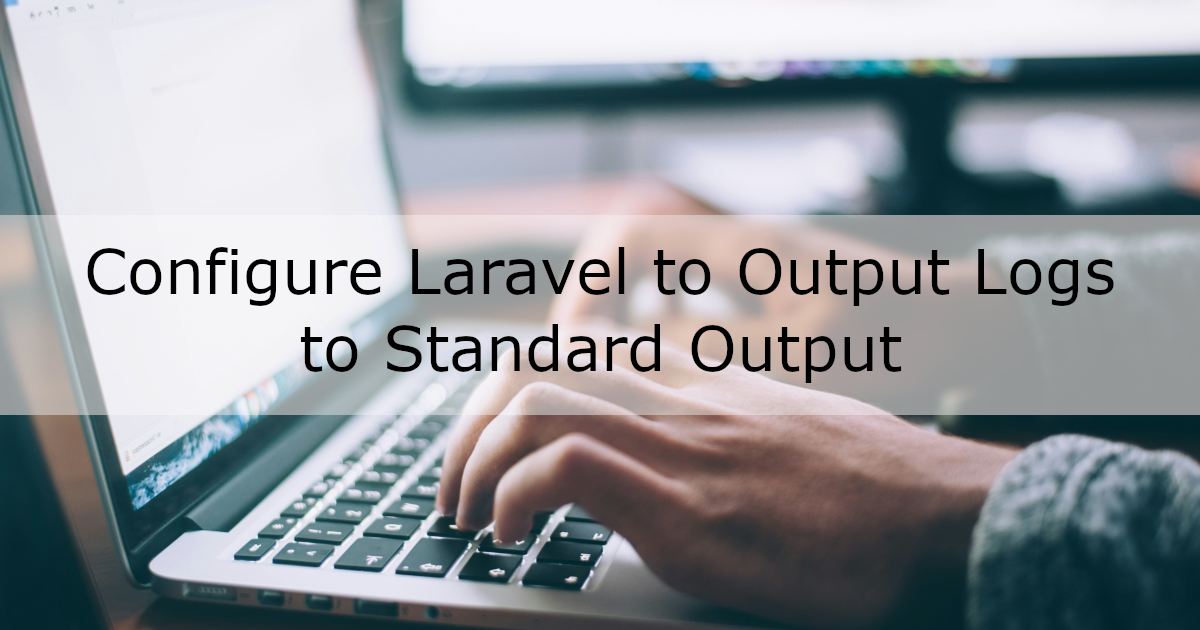
References
Prerequisites
- You have a Docker container running a Laravel project.
To learn how to run a Laravel project with NGINX, please refer to this guide.
Environment
- Windows 10 64-bit
- WSL2 + Ubuntu 22.04.3 LTS
- Docker Engine 26.0.0
- Amazon Linux 2023(OS of the Docker container)
- PHP 8.2.15 (fpm-fcgi)
- NGINX 1.24.0
- Laravel 11
Configuration Steps
1. Change Laravel Log Settings
By default, Laravel logs are written to files.
We will change the configuration to also output logs to standard output in addition to files.
In short, change the log-related environment variables in .env as follows:
.env :
LOG_CHANNEL=stack
LOG_STACK="single,stderr" # Add stderr
LOG_DEPRECATIONS_CHANNEL=null
LOG_LEVEL=debug
Here is an explanation of the above.
As specified in .env, Laravel uses the stack log channel by default.
Open config/logging.php to see how stack is defined.
logging.php :
'stack' => [
'driver' => 'stack',
'channels' => explode(',', env('LOG_STACK', 'single')),
'ignore_exceptions' => false,
],
The stack driver allows you to combine multiple log channels.
The channels used are specified in the LOG_STACK environment variable.
By default, LOG_STACK is set to single in .env:
.env :
LOG_CHANNEL=stack
LOG_STACK=single
LOG_DEPRECATIONS_CHANNEL=null
LOG_LEVEL=debug
The single channel is used to write logs to a file and is defined in config/logging.php.
The stderr channel, which outputs to standard error, should also be defined there.
logging.php :
'single' => [
'driver' => 'single',
'path' => storage_path('logs/laravel.log'),
'level' => env('LOG_LEVEL', 'debug'),
'replace_placeholders' => true,
],
'stderr' => [
'driver' => 'monolog',
'level' => env('LOG_LEVEL', 'debug'),
'handler' => StreamHandler::class,
'formatter' => env('LOG_STDERR_FORMATTER'),
'with' => [
'stream' => 'php://stderr',
],
'processors' => [PsrLogMessageProcessor::class],
],
To keep file logging and also output to standard error, leave single and add stderr to LOG_STACK.
Since multiple channels can be specified with commas, the final result looks like this:
.env :
LOG_CHANNEL=stack
LOG_STACK="single,stderr" # Add stderr
LOG_DEPRECATIONS_CHANNEL=null
LOG_LEVEL=debug
2. Change PHP-FPM Log Output Destination
Even after updating Laravel’s log settings, the logs may not appear in Docker logs.
This is because PHP-FPM logs are not sent to standard output by default, so we need to change their destination.
To change the error log output of PHP-FPM, edit the global error_log setting in php-fpm.conf.
In Amazon Linux 2023, php-fpm.conf is located in the /etc directory.
Change the value of error_log to point to the standard error stream:
php-fpm.conf :
; Error log file
; If it's set to "syslog", log is sent to syslogd instead of being written
; in a local file.
; Default Value: /var/log/php-fpm.log
error_log = /dev/stderr ; Changed
Also, enable standard output by setting catch_workers_output to yes in www.conf.
To simplify log formatting, set decorate_workers_output to no.
Create an additional PHP-FPM config file named zzz-www.conf in the php-fpm.d directory.
On Amazon Linux 2023, this directory is located under /etc.
zzz-www.conf :
[www]
catch_workers_output = yes
decorate_workers_output = no
After restarting PHP-FPM, the configuration should be applied and logs should start appearing in standard error output.
Change Log Output During Docker Image Build
We will apply these PHP-FPM settings while building the Docker image.
Method 1
Create an additional PHP-FPM config file named zzz-www.conf.
Place it in the same directory as the Dockerfile.
zzz-www.conf :
[www]
catch_workers_output = yes
decorate_workers_output = no
Update the Dockerfile to copy zzz-www.conf and replace error_log with /dev/stderr.
Dockerfile :
FROM amazonlinux:2023
... install php-fpm, etc.
# Add the following
COPY zzz-www.conf /etc/php-fpm.d/zzz-www.conf
# Change error_log
RUN sed -i "s/error_log = .*/error_log = \/dev\/stderr/" /etc/php-fpm.conf
Once the container starts, Laravel logs should be output to standard error.
Method 2
Create an additional PHP-FPM config file named zzz-php-fpm.conf.
Place it in the same directory as the Dockerfile.
zzz-php-fpm.conf :
[global]
error_log = /dev/stderr
Create an additional PHP-FPM config file named zzz-www.config.
Place it in the same directory as the Dockerfile.
zzz-www.conf :
[www]
catch_workers_output = yes
decorate_workers_output = no
Update the Dockerfile to copy both files and comment out the default error_log:
Unless you comment it out, the default setting will be applied.
Dockerfile :
FROM amazonlinux:2023
... install php-fpm, etc.
# Add the following
COPY zzz-php-fpm.conf /etc/php-fpm.d/zzz-php-fpm.conf
COPY zzz-www.conf /etc/php-fpm.d/zzz-www.conf
# Comment error_log out
RUN sed -i "s/error_log/;error_log/" /etc/php-fpm.conf
When you start the Docker container, Laravel logs should be output to standard error.
3. Check Laravel Logs
Add a log entry somewhere to verify the setup.
For example, log something when accessing /:
Route::get('/', function () {
Log::info('test'); // Added
});
Access / from your browser.
When you check the Docker logs, you should see output like this:
[2024-05-01 06:52:04] local.INFO: test
(Bonus) Output PHP Logs to Standard Output
You can also configure PHP error logs to be output to standard output.
This can be done by setting php_admin_value[error_log] in www.conf to /dev/stderr.
Also, set catch_workers_output = yes and decorate_workers_output = no.
To apply these settings, create a PHP-FPM config file zzz-www.conf under the php-fpm.d directory (in /etc on Amazon Linux 2023):
zzz-www.conf :
[www]
catch_workers_output = yes
decorate_workers_output = no
php_admin_value[error_log] = /dev/stderr
After restarting PHP-FPM, the settings should take effect, and PHP logs will be output to standard error.
Change Log Output During Docker Image Build
To apply this during Docker image build, create zzz-www.conf in the same directory as the Dockerfile.
zzz-www.conf :
[www]
catch_workers_output = yes
decorate_workers_output = no
php_admin_value[error_log] = /dev/stderr
Update the Dockerfile to copy this file and comment out the existing php_admin_value[error_log] setting:
Unless you comment it out, the default setting will be applied.
Dockerfile :
FROM amazonlinux:2023
... install php-fpm, etc.
# Add the following
COPY zzz-www.conf /etc/php-fpm.d/zzz-www.conf
# Comment php_admin_value[error_log] out
RUN sed -i "s/php_admin_value\[error_log\]/;php_admin_value\[error_log\]/" /etc/php-fpm.d/www.conf
Once you launch the Docker container, the PHP error logs should be output to standard error.
Related articles
- How to Generate and Display QR Codes with Laravel and React (qrcode.react)
- How to Run Code After a Successful Stripe Payment Using Webhooks
- Install Laravel Cashier (Stripe)
- Why the 419 Error Is Thrown When Using Fetch in Laravel?
- Laravel + shadcn/ui Pagination
- Interacting with PostgreSQL from a Laravel Project
- Inertia.js + shadcn/ui Form on Laravel
- Set Up Laravel with a React Project
- Install Bootstrap in a Laravel Project
- Use a Test Database in PHPUnit