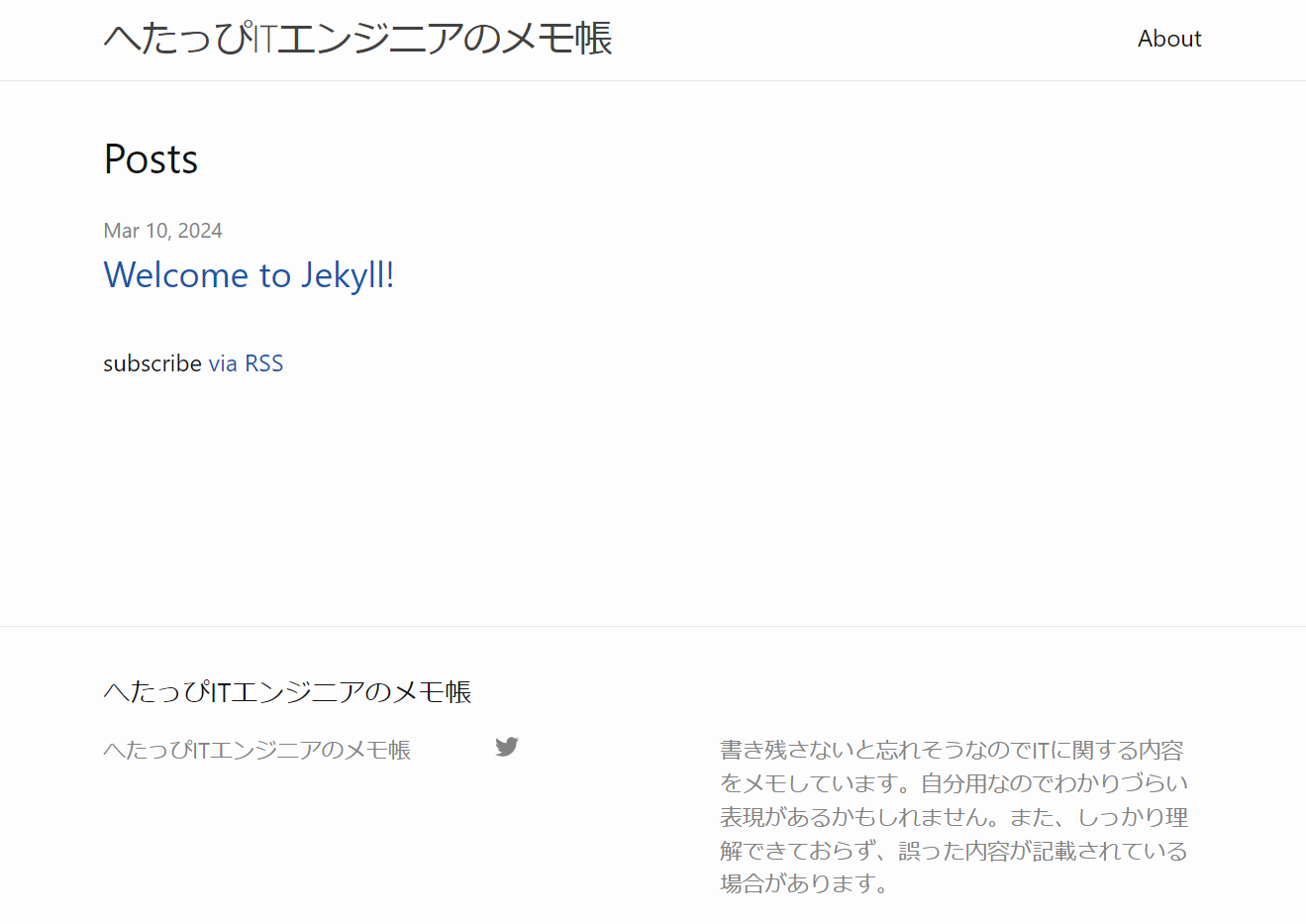Creating site by github pages with jekyll
This article is about creating a website by GitHub Pages with Jekyll.
Jekyll is a static site generator. GitHub Pages uses Jekyll by default to create and publish sites.

Environment
- Windows 10 64-bit
- Git for Windows 2.44.0
- Ruby 3.2.3
- Jekyll 4.3.3
Prerequisites
- Git is installed.
- You have a GitHub account.
Steps to Create the Site
- Install Jekyll
- Create a site on GitHub Pages
- Clone the GitHub repository
- Create the site using Jekyll
- Check the site locally
- Commit and push the changes
- Change the repository settings
- View the site
Based on the following page:
Creating a GitHub Pages Site with Jekyll
1. Install Jekyll
For details on installing Jekyll, see here.
2. Create a site on GitHub Pages
For details on creating a GitHub Pages site, see here.
3. Clone the GitHub repository
You will use Jekyll to create the site.
- Go to GitHub.
If you are not signed in, sign in. - Access the page of the repository you created.
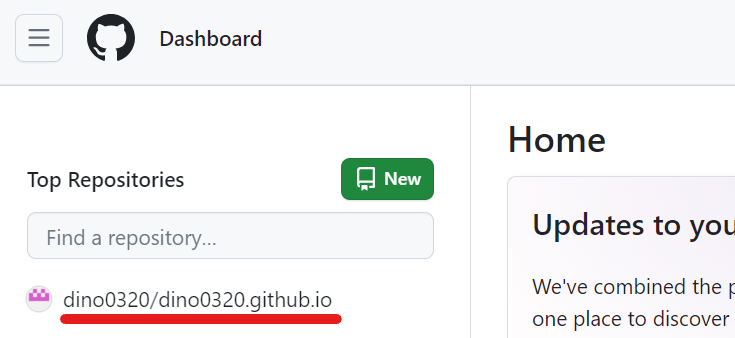
- Click “Code.”
- Copy the URL for cloning.
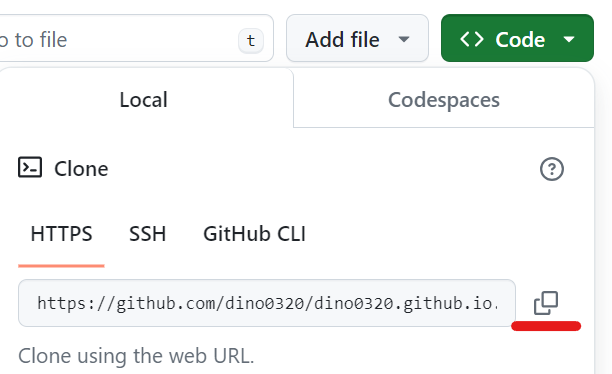
- Clone the GitHub repository.
Open Command Prompt or PowerShell and run the following:
Replace<directory path where to clone the repository>with your desired path, and
https://github.com/<username>/<repository>.gitwith the clone URL you copied.> cd <directory path where to clone the repository> > git clone https://github.com/<username>/<repository>.git
4. Create the site using Jekyll
- Navigate to the repository directory.
Open Command Prompt or PowerShell and run:> cd <path to the repository directory><path to the repository directory>is<directory where you cloned>/<repository name>. - Delete the
README.mdfile.
If there is aREADME.mdfile in the root of the repository, delete it:> git rm README.md - Create and move into the
docsdirectory.
Create the directory where you’ll generate the site and navigate into it:> mkdir docs > cd docs - Create the site with Jekyll.
Generate a Jekyll site in the current directory (docs):> jekyll new --skip-bundle . - Modify the
Gemfile.
Open the generatedGemfilein a text editor and make the following changes:
Since GitHub Pages uses thegithub-pagesgem, uncomment the following line:gem "github-pages", group: :jekyll_pluginsAdd a version constraint like this:
gem "github-pages", "~> <github-pages version>", group: :jekyll_pluginsReplace
<github-pages version>with the version listed under Dependency versions.
Comment out the line that defines jekyll, as it is already included in github-pages:
#gem "jekyll", "~> <jekyll version>"
- Modify
_config.yml.
Open_config.ymlin a text editor and update the following fields.
Comment out any fields you do not want to display on your site.
| Field | Description |
|---|---|
| title | Enter your site’s title. |
| description | Enter a description for your site. |
| twitter_username | Enter your X (formerly Twitter) username. |
| github_username | Enter your GitHub username. |
- Install the gems.
To install the necessary gems, run:> bundle install
5. Check the Site Locally
- Start a local server.
Open Command Prompt or PowerShell and run the following:> cd <path to the repository>/docs > bundle add webrick # Run this if you are using Ruby 3.0 or later > bundle exec jekyll serve - Access http://localhost:4000
The homepage will be displayed as shown below.
By default, the minima theme is used.
“Welcome to Jekyll!” is the page generated by thejekyll newcommand.
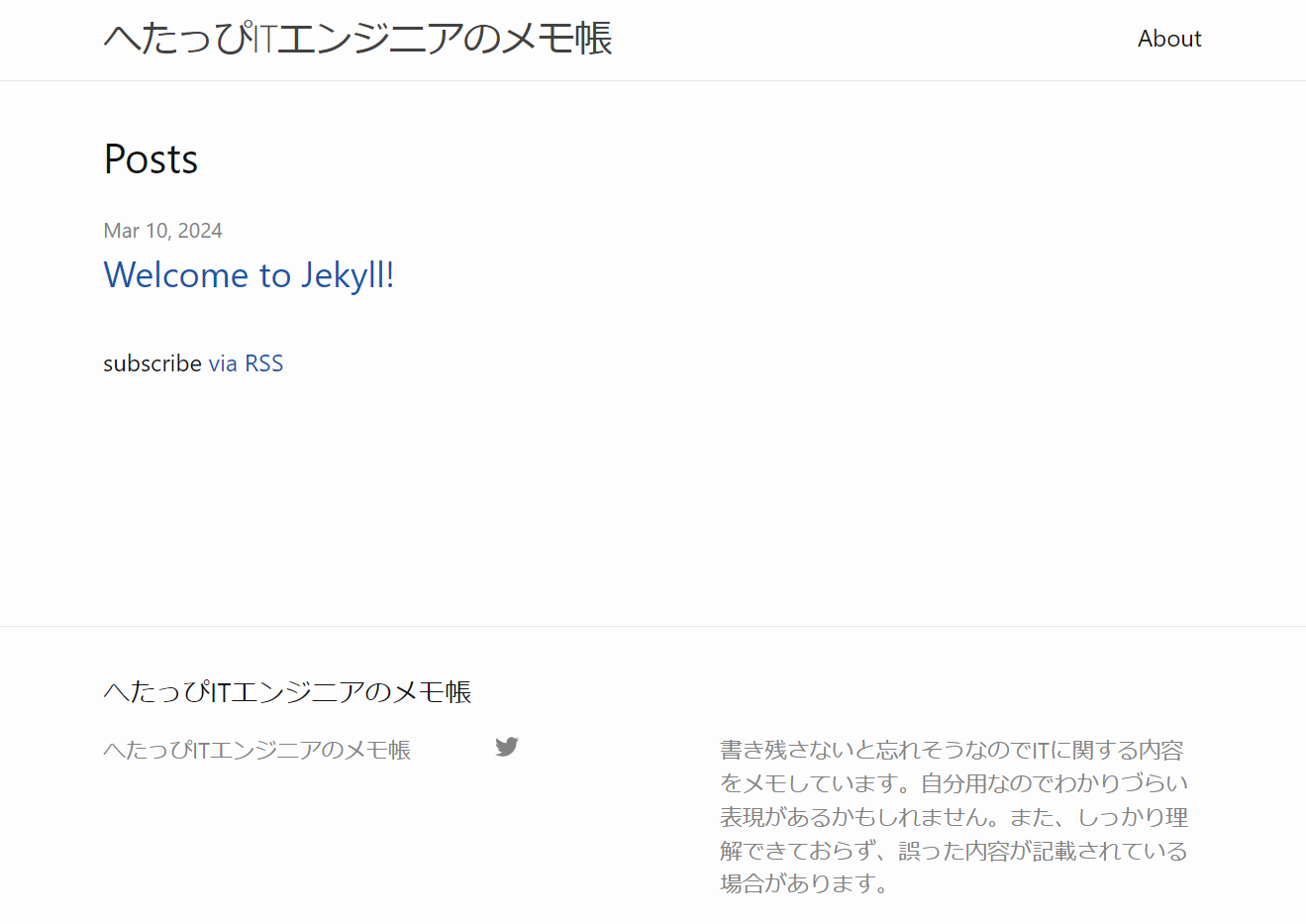
6. Commit and Push the Changes
- Modify
.gitignore
GitHub Pages does not install usingGemfileandGemfile.lock.
So add the following lines to the generated.gitignore:Gemfile Gemfile.lock - Commit and push the changes.
Open Command Prompt or PowerShell and run the following:> cd <path to the repository> > git add docs/ > git commit -m "Add site created with Jekyll" > git push origin main
7. Change the Repository Settings
Modify the repository settings.
- Go to GitHub
- Open the page for your created GitHub repository.
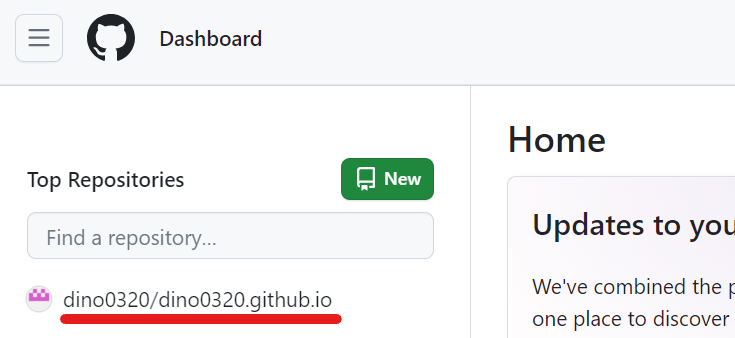
- Click “Settings”
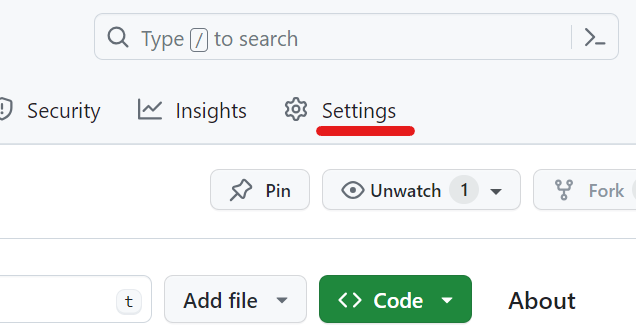
- Click “Pages”
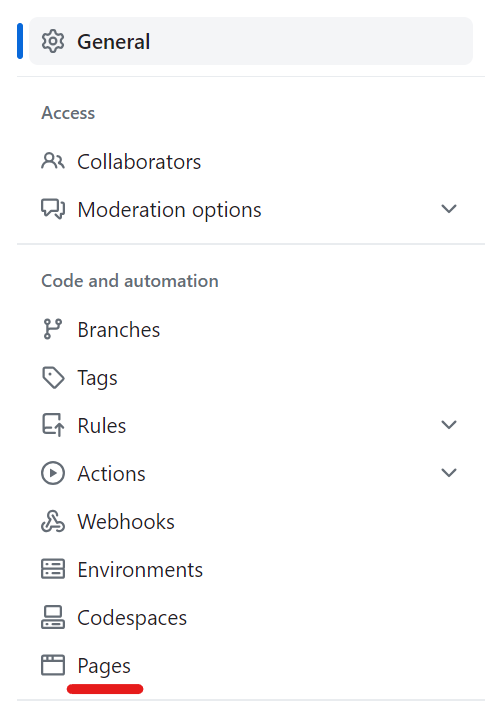
- Under “Build and deployment,” change the root folder of the “Branch.”
Select/docs.
8. View the Site
Check the published site.
- Go to GitHub
- Open the page for your created GitHub repository.
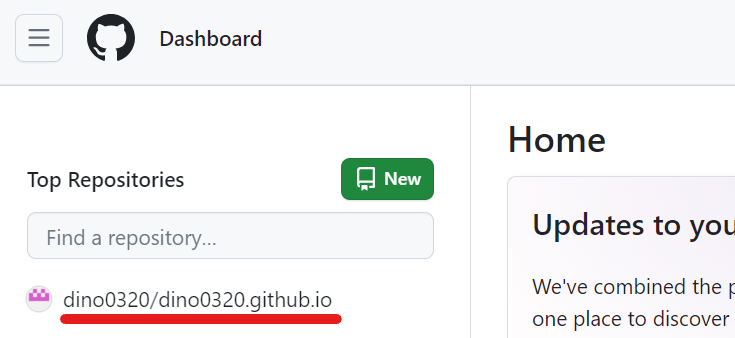
- Click “Settings”
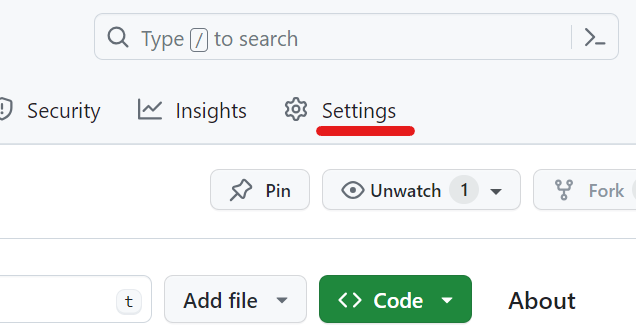
- Click “Pages”
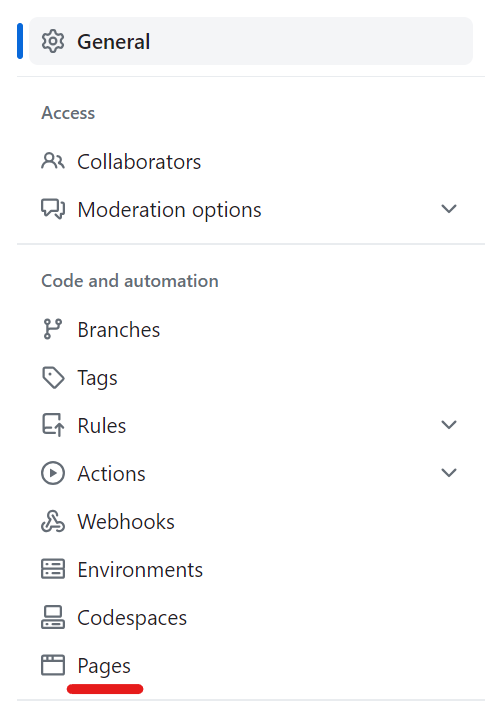
- Click “Visit site”
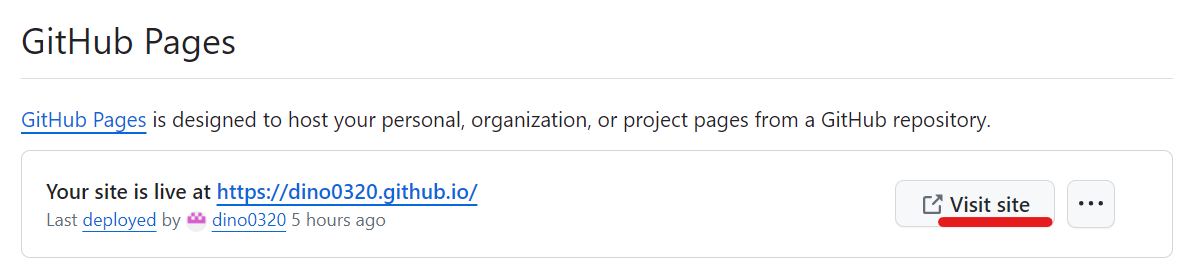
You will see the homepage.